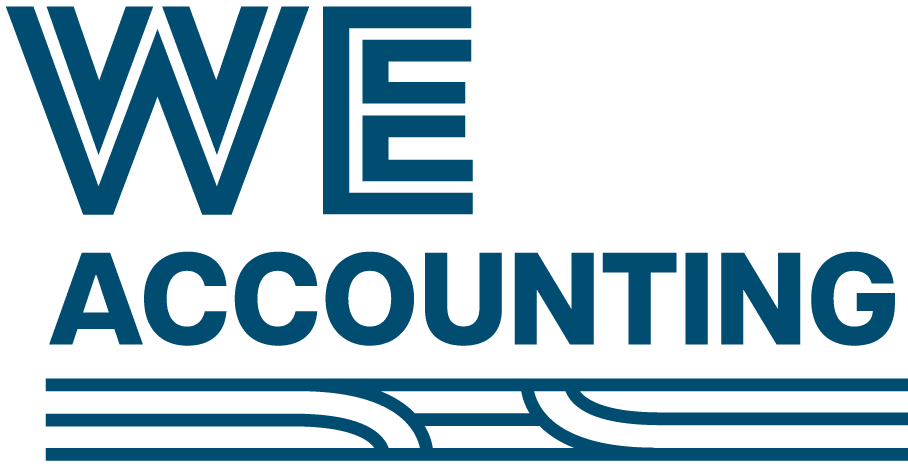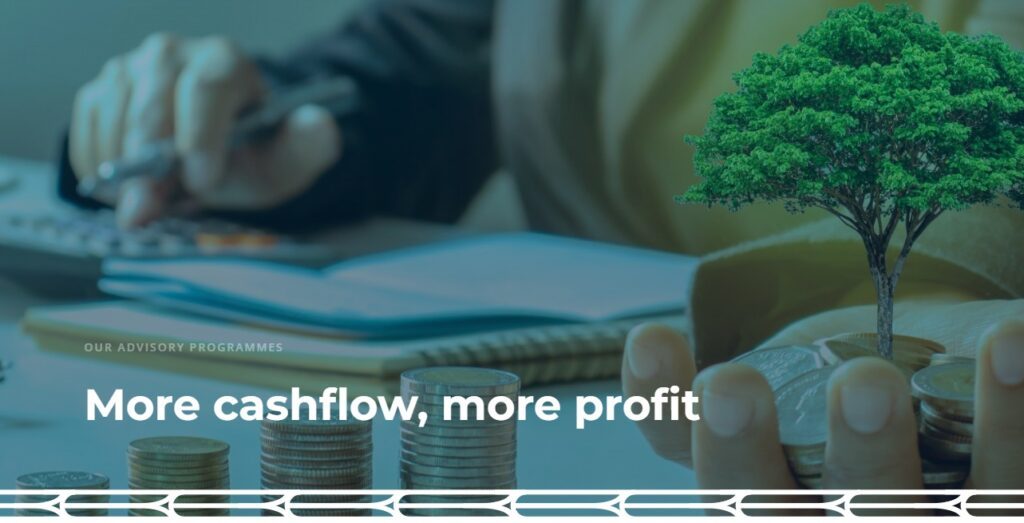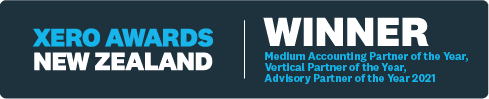A CSV is a file format which means comma, separated values simply means it has all of the information in an excel format.
When either setting up your Xero software or preparing any one of your tax returns, we may ask you for a CSV file of your bank transactions.
This is because Xero pulls information directly from your bank, this is called "bank feeds", and on some occasions all or part of that information may be missing. When this occurs we may need to add the missing transactions to Xero by importing these transactions as a CSV file.
A CSV file can be downloaded from your internet banking, which WE don't have access to. Each bank has a slightly different method for doing this.
These steps below are a simple guide that we hope may help you to download your CSV file.
Step by step guide:
ASB:
- Log into ASB Online Banking:
- https://www.asb.co.nz/
- Go to the left-hand side of your screen and click on the "Search and Export" option.
- Choose the account for which you want to export transactions.
- Select the date range for the transactions you want to export.
- Use the dropdown menu to choose the desired export format, such as CSV, QIF, or OFX.
- Click the "Export" button.
- Save the exported file on your computer.
- Compose an email to your accountant and attach the saved file.
- Send the email with the attached file to your accountant.
ANZ:
- Log in to ANZ Online Banking using one of the following links:
- For personal accounts: https://www.anz.co.nz/personal/
- For business accounts: https://www.anz.co.nz/business/
- Navigate to the account you want to export transactions from.
- Click on the "Export" button.
- Select the required date range.
- Choose the export format from the dropdown menu (e.g., CSV, QIF, or OFX).
- Click the "Export" button.
- Save the exported file on your computer.
- Compose an email to your accountant and attach the saved file.
- Send the email with the attached file to your accountant.
BNZ:
1. Log in to BNZ Online Banking using one of the following links:
a. Personal: https://www.bnz.co.nz/
b. Business: https://www.bnz.co.nz/business-banking
2. Navigate to the account you want to export transactions from.
3. Click on the "Export" button at the top right-hand side of the page.
4. Select the export format (CSV, QIF, or OFX) from the dropdown menu.
5. Choose the required date range
6. Click the "Export" button.
7. Save the exported file on your computer.
8. Compose an email to your accountant and attach the saved file.
9. Send the email with the attached file to your accountant
Kiwibank
- Log in to Kiwibank Online Banking using this link:
- https://www.ib.kiwibank.co.nz/login?ReturnUrl=%2f
- Navigate to the account you want to export transactions from.
- Click on the "Search/export options" to expand.
- Choose the required date range.
- Select the export format (CSV, QIF, or OFX) from the dropdown menu.
- Click the "Export" button.
- Save the exported file on your computer.
- Compose an email to your accountant and attach the saved file.
- Send the email with the attached file to your accountant.
Westpac:
- Log into Westpac Online Banking
- https://www.westpac.co.nz/branch-mobile-online/online-banking
- Navigate to the account you want to export transactions from.
- Select the "Export Transactions" option.
- Choose the required date range.
- Select the export format (CSV, QIF, or OFX) from the dropdown menu.
- Click the "Export" button.
- Save the exported file on your computer.
- Compose an email to your accountant and attach the saved file.
- Send the email with the attached file to your accountant.
Providing this information as bank statements or PDFs creates extra work typing the data in line-by-line. Getting the information from you in a CSV file saves us time and therefore you money.